Did you know you can easily copy and paste your chromatograms and calibration curves from SCIEX OS software into any document to serve as graphics for your research? To copy a chromatogram, simply click the Options button in the Peak Review pane in the Analytics workspace and select Active Graph or All Graphs and then paste it where you wish. To copy a calibration curve, open the Calibration Curve pane in the Analytics workspace and select Options > Copy and then paste it directly into your document.
SCIEX OS software tips and tricks
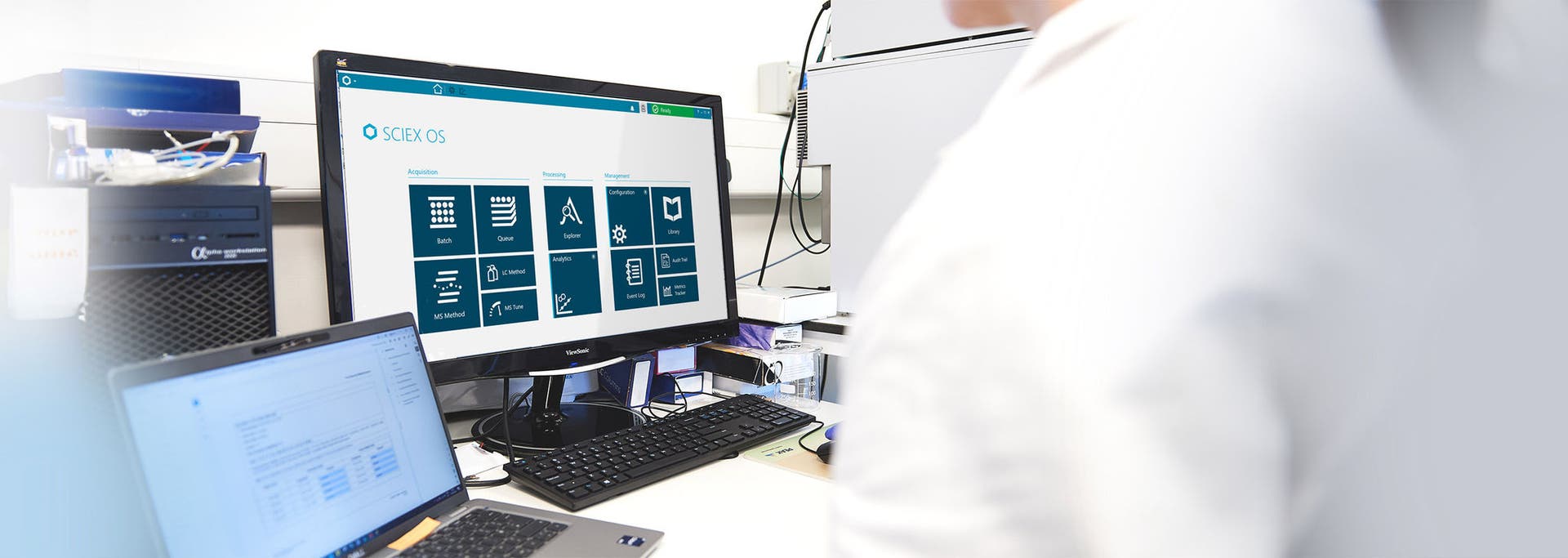
Copy/paste chromatogram and calibration curve
Language packs
Did you know that SCIEX OS software is now available in 9 different languages? Science is collaborative, and researchers with diverse backgrounds and disciplines must be able to share and examine mass spectrometry data, sometimes globally. When a user’s native language is different from the language used in the software interface, misinterpretations can occur and collaborations can suffer. With SCIEX OS software, a simple change to a configuration setting enables interface features and functions to display in Chinese (simplified), Japanese, Korean, German, Italian, French, Spanish, Portuguese or English. This capability removes the constraints of geography and language and enables scientists to collaborate globally with confidence.
Microsoft Defender Antivirus
Did you know that in SCIEX OS software, a user with administrative privileges can now enable and disable execution of Microsoft Defender Antivirus and Windows Updates during interactive acquisitions? This feature is available in the Configuration workspace.
Fill style for chromatograms
SCIEX OS software now supports multiple fill styles for the integrated portion of a chromatogram in the Peak Review pane in the Analytics workspace. The options are solid fill, dotted fill or no fill.
Sorting of data files when processing new results, editing embedded methods or adding samples to an existing results table
Did you know that in SCIEX OS software, you can sort data files alphabetically or according to acquisition time? When processing new results, editing the embedded processing method or adding samples to an existing results table, data files can be arranged alphabetically or according to the acquisition time of the last sample in the data file.
Support for significant figures
Did you know that SCIEX OS software now supports significant figures in the Analytics workspace? The display of numeric columns in a results table can now be formatted with a specified number of significant figures according to the precision number selected, in addition to scientific notation or a specified number of digits after decimal points.
Exporting results to a .txt file with the same format as the results table
Did you know that SCIEX OS software now supports exporting statistics results to a .txt file? Export of all results or a selection of combinations between sample groupings and actual parameters is supported and produces an individual .txt file for each combination.
Central Administration Console
SCIEX OS software now has its own Central Administration Console that makes the manual configuration of security on individual workstations a thing of the past. This new feature enables complete and centralized control of all acquisition and processing computers and workgroups across all your systems running SCIEX OS software 3.0. Regulated workflows can support compliance standards with built-in comprehensive audit trail features. The connectivity of the Central Administration Console brings a new level of efficiency, productivity and security to your lab's SCIEX software ecosystem.
Scout triggered MRM
SCIEX OS software supports a new feature called scout triggered MRM, which introduces 2 new MRM modes of acquisition: scout triggered MRM RT and scout triggered MRM Group. In both modes, the software allows the user to designate specific MRM transitions as marker transitions. These marker transitions trigger the acquisition of dependent MRM transitions with the same or different retention times (RTs) when the intensity of the marker transitions exceeds their individual trigger thresholds.
Open multiple MS and LC methods
SCIEX OS software now supports opening multiple methods in the MS Method and LC Method workspaces. Using the View menu, users can change the arrangement of the methods to tabbed, vertical tiled, horizontal tiled or floating view. In floating view, method windows can be resized, maximized, minimized, moved outside of the SCIEX OS software window or moved to a different monitor. In addition, SCIEX OS software can indicate the running method when multiple methods are displayed.
Triple quadrupole scan support for QTRAP systems
Did you know that SCIEX OS software now includes triple quadrupole scan support for QTRAP systems? SCIEX OS software 2.0 introduced acquisition support on the SCIEX Triple Quad 4500, 5500, 6500 and 6500+ systems and the SCIEX 5500+ system. SCIEX OS software 3.0 extends this support to include triple quadrupole scans (Q1, Q1 MI Q3, Q3 MI, product ion, MRM, neutral loss and precursor ion) on the QTRAP 4500, 5500, 6500 and 6500+ systems and the SCIEX 5500+ system.
Zeno SWATH DIA
Did you know that SCIEX OS software allows the acquisition of SWATH DIA data with the Zeno trap for CID fragmentation? Now, Zeno SWATH DIA combines the sensitivity of the Zeno trap with the reproducibility and precision of SWATH DIA to deliver unprecedented levels of analyte identification and quantification. A separate license is required to activate the Zeno SWATH DIA feature.
Peak Review Options (edit graph titles/format)
Did you know you can customize the graph title display in the Peak Review pane in the Analytics workspace? SCIEX OS software now allows users to customize the title information with user-defined text or predefined columns from the results table.
Event log archiving
SCIEX OS software detects when the user-facing event log has exceeded a specific number of entries and auto-archives the log to prevent potential performance issues due to a very large event log. The current event log includes a dated entry indicating that the event log was archived, which is always the case for manually or automatically archived event logs.
Export and import of user management settings
Did you know that the SCIEX OS software user database can be exported on one SCIEX computer and then imported on a different computer? This feature allows configuration changes to be made on one computer and then populated to other computers in the laboratory.
Custom columns in the Batch workspace
Did you know that users can create custom columns in the Batch workspace? This allows users to create custom fields in the batch that can be used for processing in formulas and calculated columns, for example.
Decision rules
Did you know that SCIEX OS software can make decisions in real time as you acquire your data? You can program your processing method into the batch and use flagging rules to define corrective actions for specified analysis results. This feature can help save time and precious sample!
Check for updates feature
Did you know that SCIEX OS software allows you to check if there is a new version available? You can find out if you’re up to date under Software Updates in the Configuration workspace. There’s even a link that takes you to the software download for the latest version!
Automatic outlier removal
Did you know you can streamline your calibration curve review process? The Automatic Outlier Removal feature in SCIEX OS software can significantly reduce calibration curve review time. The algorithm allows the user to set criteria—including regression linearity, accuracy of standards, precision of replicates and acceptable outlier tolerance—for the automatic removal of standard outliers from the calibration curve in the processing method. This feature helps alleviate the pain of manually establishing many calibration curves when working with many analytes that vary in sensitivity and performance, and it represents a leap forward in time savings for data reviewers.
Peak grouping by adduct/charge
In non-targeted analysis, automatic grouping by adduct is performed. The grouping algorithm assigns adduct modifiers for compounds with the same retention time if the mass difference between them is associated with a common adduct. This feature helps prevent the investigation of duplicate compounds with different charge adducts.
Standard addition
Do your samples suffer from matrix effects that prevent you from using a traditional calibration curve? SCIEX OS software has you covered. The standard addition workflow in the Analytics workspace allows users to perform standard addition calculations directly in SCIEX OS software, so you don’t have to export the data to another program. This saves time and streamlines data processing and review.
Intact quantification
Increase your efficiency and lower the risk of introducing artifacts from sample preparation for your biopharmaceutical candidates. The Intact Quant feature, which requires a separate license, enables the quantitative processing of intact proteins without sample prep, and it allows for the complete and compliant intact reconstruction of protein data sets.
Launcher bar
Did you know you can launch a workspace without going to the SCIEX OS software home screen? There is a launcher located at the upper left of the software user interface that allows you to open and close different workspaces without leaving your current workspace.
Status panel
The status panel can be accessed at the upper right of the SCIEX OS software user interface. Clicking on the panel will expand or collapse the view, and the icon, text and color of the status title bar will change to indicate the system status. This panel also allows you to add or select a project, view the time remaining in the sample queue, view the system status for the individual devices that are activated for use and put the system in standby or equilibrate the system.
Ribbon
Did you know you can easily change workspaces with the click of a button? The ribbon centered at the top of the SCIEX OS software user interface shows the open workspaces with the active workspace shown in white. To make an open workspace active, simply click on the workspace icon.
Direct control
Did you know you can take direct control of your devices from the status panel? Clicking on the direct control button opens the specific device control dialog. You can start, stop or update the device as required. You can also see the specific readbacks for that device, such as temperature and pressure.
Data Acquisition panel
Did you know you can see the acquisition of your data live without having to find the file to open it? Click on the blue ribbon at the bottom of any workspace to open the Data Acquisition panel and to start and monitor real-time data acquisition. Users can also edit the acquisition method parameters during real-time data acquisition and save or open data in the Explorer workspace.
Convert Analyst software methods to SCIEX OS software
Did you know you don’t have to start from scratch if you have upgraded from Analyst to SCIEX OS software? MS methods created in Analyst software can be converted for use in SCIEX OS software. This can save time when upgrading your acquisition software from Analyst to SCIEX OS software. If the device in the Analyst software method does not match the active device in SCIEX OS software, the method parameters are adjusted to be compatible with the active device.
Queue
Did you know you can open a data file or a results file directly from the Queue workspace in SCIEX OS software? Just double-click on the green check mark in the Acquisition Status column or Auto Processing Status column for the sample you want to see, and it will open the data file in the Explorer workspace and the results file in the Analytics workspace. This feature saves time getting to the data you want to see.
User guides
Did you know that SCIEX OS software user guides are available with the installation of the software? You can find them in the following location on the computer where SCIEX OS software is installed: C:\Program Files\SCIEX\SCIEX OS\Documentation.
Documentation and sample data
Did you know that SCIEX provides example project data for the SCIEX 7500 system and the X500 QTOF systems, and it provides example formula column and workspace layouts for the Analytics workspace? You can download the “Documentation and Sample Data” folder from the Software Downloads page at SCIEX.com, under Top Software Downloads > SCIEX OS Resources.
MarkerView software
Did you know that MarkerView software for statistical analysis is now incorporated into the SCIEX OS software ecosystem?
ADF export
Introduced in SCIEX OS software 3.1, this separately licensed feature allows users to export results to an Allotrope data format (ADF) file. Optionally, users can include .wiff files, .qsession files and other selected files in the export.