Activating a SCIEX Software Trial on Workstations that do not have Internet Connection
| Date: | 06/21/2018 |
| Categories: | Software |
For research use only. Not for use in diagnostic procedures.
This guide assumes you will be using a USB Flash Storage / Hard Drive to transfer media between your Internet Connected Workstation and your Isolated Workstation
Once you have requested a Trial Version of a SCIEX Software Package you will have received an email containing your license key and the ZIP file containing the installation media will have automatically downloaded to your system.
Open Notepad on the internet connected Workstation and Copy and Paste the Trial License Key from the email to your new Notepad file. Then save this file to your USB media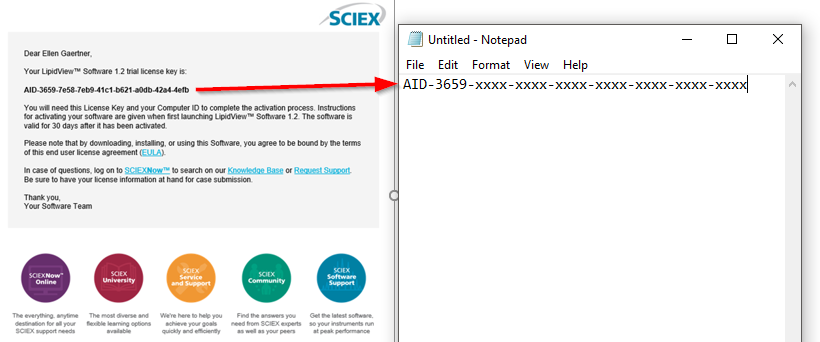
Copy the ZIP file which automatically downloaded to your Workstation to the USB Media and unmount the media.
Move to your Isolated Workstation and attach your USB Media. Copy the ZIP File to the Desktop and extract the files; once completed execute setup.exe and follow the installation procedure.
Once the install has completed open the newly installed software and you will be greeted with a Software Activation window. There are 2 types of window as shown below. The first does not require you to enter the License Key where as the second one does require the entry of an Activation Id. If you are required to enter the License Key Copy and Paste it from the Notepad file and press Generate Computer Id.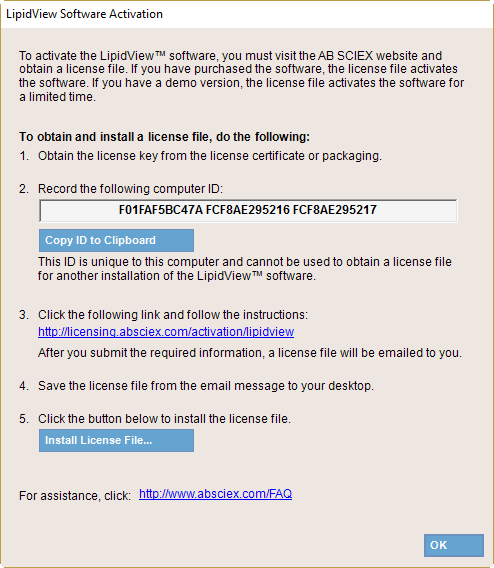
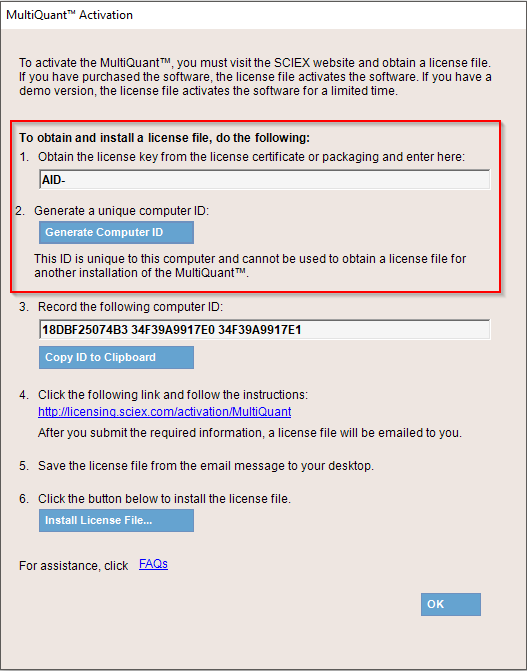
Once the Computer Id has been generated Click Copy ID to Clipboard and Paste this onto a new line in your Notepad file.
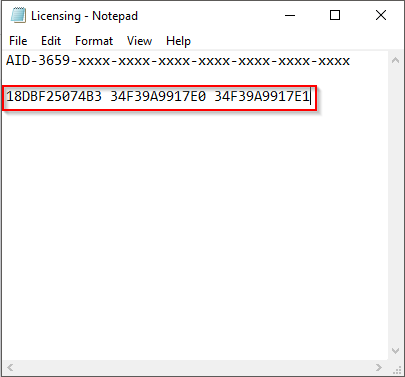
Save this file, close notepad and unmount your USB media. Return to your internet connected PC
On your Internet Connected PC connect your USB media and Open the Notepad file. Open a browser and navigate to https://sciex.com/support/activate-software. Select the Instrument for which you would like to associate this software and Copy and Paste the Computer Id and the License Key from your Notepad file into the form and Submit.
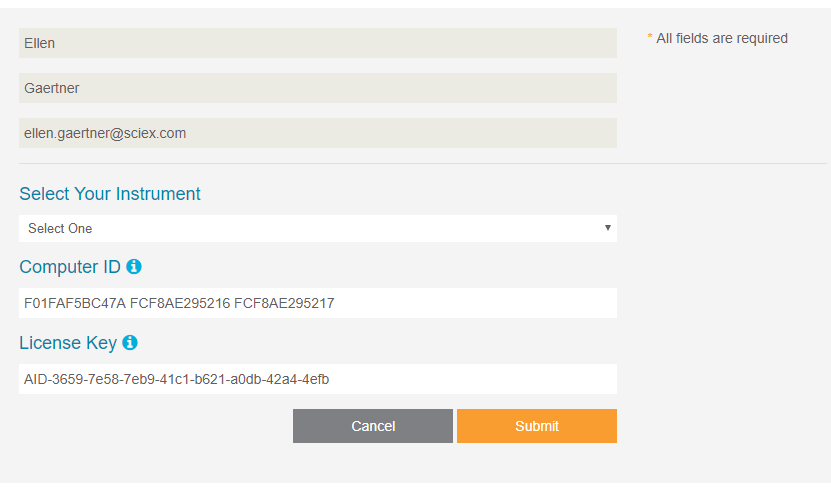
You will receive another Email with the License File attached. Save the License File (.lic) to your USB media, unmount the media and return to your Isolated Workstation
On your Isolated workstation connect your USB media and Click Install License File ....
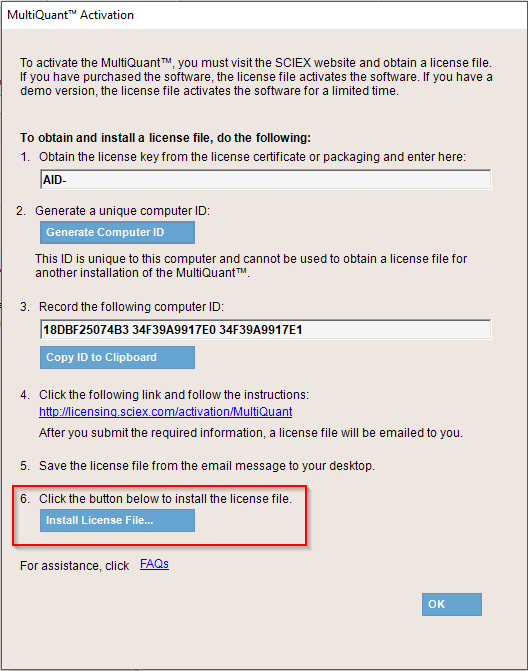
Use the standard windows file browser to select the .lic file you copied to your USB media from the last email and click OK. Your software should now launch and you can begin your trial.
This guide assumes you will be using a USB Flash Storage / Hard Drive to transfer media between your Internet Connected Workstation and your Isolated Workstation
Once you have requested a Trial Version of a SCIEX Software Package you will have received an email containing your license key and the ZIP file containing the installation media will have automatically downloaded to your system.
Open Notepad on the internet connected Workstation and Copy and Paste the Trial License Key from the email to your new Notepad file. Then save this file to your USB media
Copy the ZIP file which automatically downloaded to your Workstation to the USB Media and unmount the media.
Move to your Isolated Workstation and attach your USB Media. Copy the ZIP File to the Desktop and extract the files; once completed execute setup.exe and follow the installation procedure.
Once the install has completed open the newly installed software and you will be greeted with a Software Activation window. There are 2 types of window as shown below. The first does not require you to enter the License Key where as the second one does require the entry of an Activation Id. If you are required to enter the License Key Copy and Paste it from the Notepad file and press Generate Computer Id.
Once the Computer Id has been generated Click Copy ID to Clipboard and Paste this onto a new line in your Notepad file.
Save this file, close notepad and unmount your USB media. Return to your internet connected PC
On your Internet Connected PC connect your USB media and Open the Notepad file. Open a browser and navigate to https://sciex.com/support/activate-software. Select the Instrument for which you would like to associate this software and Copy and Paste the Computer Id and the License Key from your Notepad file into the form and Submit.
You will receive another Email with the License File attached. Save the License File (.lic) to your USB media, unmount the media and return to your Isolated Workstation
On your Isolated workstation connect your USB media and Click Install License File ....
Use the standard windows file browser to select the .lic file you copied to your USB media from the last email and click OK. Your software should now launch and you can begin your trial.
Posted: now